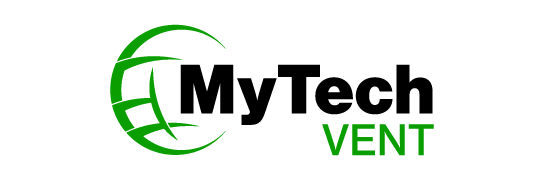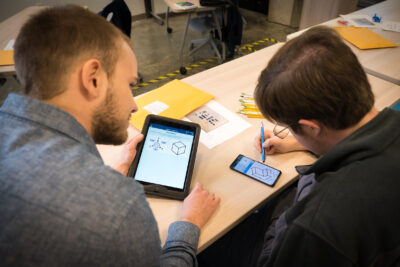Today we will learn how to clean the files of old windows after the update to the latest windows version.
After upgrading Windows to the latest version (In my case, the latest window is windows 10 version 1709), about gigs of space is occupied by previous window files as in a folder called Windows. old and you don’t want to roll back to a previous version of windows right ?. Then probably you want to remove previous Windows installation files and free up your disk. You can delete windows. old folder or remove previous windows files in 2 ways.
1st method: From Setting
First of all, open Settings
Start Menu > Type Setting
Now Select:
System>Storage>This PC
Now choose Temporary files and under Remove temporary files, select the Previous version of Windows check box and then choose to Remove files.
2nd method: Using disk cleanup
Type cleanmgr in Start search, right-click on Disk Cleanup, and choose run as administrator.
Untitled
choose c: and click on the Ok button. After that scroll down till you see Previous Windows installation(s). This will remove the Windows. old folder. Check this option and press on OK.
Remove-previous-Windows-installations.png
That’s it, We have successfully cleaned up the disk space by removing the unused old windows file.
Thanks for visiting. Enjoy your free space!!!!!!!
Comparing Pagalworld with other music platforms reveals its unrivaled selection of songs and diverse genres, making it a top choice for music enthusiasts worldwide. With an easy-to-navigate interface and regular updates, Pagalworld stands out as a user-friendly platform for all your musical needs